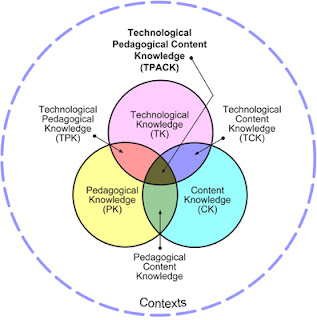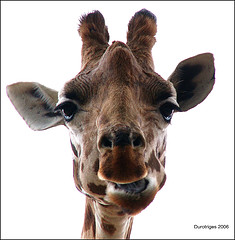I have only taken one online course besides this one during my time at Michigan State. I did not like the online class I had taken before. However, this one turned out to be quite beneficial. I learned a lot of information about technology I can use in the classroom. I realize I could have learned all of this information in a face to face college course but I feel like having to figure things out on my own was a good thing. I had to sit and look at my own computer screen and figure tasks out. Of course, I could e-mail the instructor or any of my classmates but I still had to do the task on my own. I will remember more from the course because of that aspect. Another part of this course that enhanced my learning was the interaction with my house members. It was cool to interact on the Google documents and the blogs. The content of this course was of course important. It was beneficial to learn about so many technology tools. However, I feel that learning independently while still needing to interact with group members and the instructor surpassed course content as far as being a beneficial experience.
Monday, May 2, 2011
Tuesday, April 26, 2011
Mary Rigan's Highlights Showcase Presntation
Below is the video of Mary's presentation:

First, Mary addresses Twitter. She speaks about keeping her Twitter professional which I think is a smart thing to think about. She says she doesn't tweet much and only follows certain people and organization. It is smart that she is still timid about its use yet still getting a lot of great information from it. Mary seems to love Google docs just as much as I do. I love hearing other people rave about my favorite technology tool. Mary then talks about One True Media. I have not ever used this tool so it was nice to hear someone's critique of the tool. She did not liek the free version of the tool and that is something any viewer of this presentation to keep in mind. Unlike any of the other Voice Thread presentations I have watched, Mary addresses Voice Thread itself. She speaks of all of the great things Voice Thread has to offer. I am glad she thought of featuring this tool because I agree that it is a great tool for the classroom. Mary addresses Google earth. Mary, just like I had, found Google Earth to be confusing at first but after working at it for a while she realized its great potential. Mary spoke a moment about her porfolio as well. It looks very professional.
Great presentation, Mary!
First, Mary addresses Twitter. She speaks about keeping her Twitter professional which I think is a smart thing to think about. She says she doesn't tweet much and only follows certain people and organization. It is smart that she is still timid about its use yet still getting a lot of great information from it. Mary seems to love Google docs just as much as I do. I love hearing other people rave about my favorite technology tool. Mary then talks about One True Media. I have not ever used this tool so it was nice to hear someone's critique of the tool. She did not liek the free version of the tool and that is something any viewer of this presentation to keep in mind. Unlike any of the other Voice Thread presentations I have watched, Mary addresses Voice Thread itself. She speaks of all of the great things Voice Thread has to offer. I am glad she thought of featuring this tool because I agree that it is a great tool for the classroom. Mary addresses Google earth. Mary, just like I had, found Google Earth to be confusing at first but after working at it for a while she realized its great potential. Mary spoke a moment about her porfolio as well. It looks very professional.
Great presentation, Mary!
Alexa Haye's Highlights Showcase Presentation
Below is the video of Alexa's presentation:

Alexa's Voice Thread presentation was well done. Alexa shared about the blog. I had done blogs fro past classes and such so I didn't have such a tough time getting started for this class. It was interesting to hear Alexa's initial opinion on the use of the blog for class. I liked how she admitted that she hadn't really kept up to date on technology or education before this class. I see it that Alexa does now and that is what future employers would be concerned with anyhow. Then Alexa addresses her portfolio. My favorite par of Alexa's portfolio is that she shares her teaching philosophies area on her about me page. This is something that I had not thought of. I am planning to add that somewhere in my portfolio as well now. The coolest part of Alexa's presentation was how in depth she went into on her technology integration lesson plans. She could show this presentation to someone and they would be very impressed. She seems very proud of her lessons and I think that she should be. I have never really used webspiration so it was interesting to see how much Alexa loved it. I will be sure to check it out now.
Besides the presentation being a bit too quiet, awesome presentation!
Alexa's Voice Thread presentation was well done. Alexa shared about the blog. I had done blogs fro past classes and such so I didn't have such a tough time getting started for this class. It was interesting to hear Alexa's initial opinion on the use of the blog for class. I liked how she admitted that she hadn't really kept up to date on technology or education before this class. I see it that Alexa does now and that is what future employers would be concerned with anyhow. Then Alexa addresses her portfolio. My favorite par of Alexa's portfolio is that she shares her teaching philosophies area on her about me page. This is something that I had not thought of. I am planning to add that somewhere in my portfolio as well now. The coolest part of Alexa's presentation was how in depth she went into on her technology integration lesson plans. She could show this presentation to someone and they would be very impressed. She seems very proud of her lessons and I think that she should be. I have never really used webspiration so it was interesting to see how much Alexa loved it. I will be sure to check it out now.
Besides the presentation being a bit too quiet, awesome presentation!
Katie Murphy's Highlight Showcase
Below is Katie Murphy's Highlight Showcase Voice Thread presentation:
Like me, Katie mentions Twitter and her portfolio as great resources. I like how Katie shares about how helpful tweet deck can be. It made a nonuser, like myself, much more interested. Katie's voice was clear and professional. She can be confident that anyone watching this would be impressed. I was also blown away that Katie figured out how to embed her blog into her portfolio. I thought that was way too cool mostly because I don't think I would have been able to figure it out. Unlike Katie, I did not enjoy the segment of CEP 416 that covered Creative Commons and copyrighting. However, after listening to her reasoning, I have realized that although it may be boring, keeping my techniques fresh and up to date in this category can be very important in my future. Last but not least, I didn't think to add a slide about the technology standards. I am glad Katie did. I agree with her that it is important to have these at hand when you are defending technology in the classroom.
Great job, Katie!
Thursday, April 21, 2011
Technology Integrated Lesson Plan #2
Lesson Title: What Makes a Good Citizen?
Substance of Lesson: I want the students to understand how they can be a good citizen now even though they may feel too young. Many young students feel that being a good citizen is something for adults alone. However, I want to show them that they too can be a good citizen and make their environment(s) better. I believe it is important to start out this understanding early on in life so the students can bring it with them when they grow into adults.
Technology Integration: Before this lesson was simply a talk about being a good citizen and then filling out a worksheet. Once I heard about www.scrapblog.com I realized that using this tool would be much more fun and motivating for the students. I will let them create their own scrapblog explaining what they can do to be a good citizen. Scrapblog is very easy to use and I feel that the students will be able to learn quickly how to create pages.
Grade: 2
Length: Roughly 45 minutes
This lesson covers the duties of an active citizen within the community. I will also teach the students ways they can be part of the community now (volunteering, keeping up with current events in the community, etc.)
Lesson Objectives:
Understand the ways that they can already participate in the community (personal/civic responsibilities)
Participate in community improvement projects (thank you notes to firemen)
Grade Level Content Expectations (GLCEs):
2 – C5.0.2 Distinguish between personal and civic responsibilities and explain why they are important in community life.
2 – C5.0.3 Design and participate in community improvement projects that help or inform others.
Procedure:
Introduction:
· I will have the class gather into the back of the room.
· I will then go over what we will be doing for my lesson.
· I will also tell them that they are to listen and stay focused because the end of the lesson will be fun.
Activity 1:
· I will have “Good Citizen” written on the whiteboard.
· Ask the students to share ideas about what they think a good citizen is. This will be a very casual conversation.
· I will write all of the ideas on the whiteboard and talk to the students about each of them.
· After the board is full I ask the students why they think it is important to be a good citizen and we share these ideas aloud.
Activity 2:
· During this part of the lesson I will ask the students how they can help out in their community, homes, and at school.
· I will also need to be sure to explain to the students that there are many things they can do even if it doesn’t seem like it sometimes.
· I will let them share ideas for a few minutes aloud.
Activity 3: Technology Integration/Assessment
· Now I will have the students go back to their desks where there will be laptops already passed out.
· I will have the students open their web browsers and go to http://www.scrapblog.com/ then login to the classroom’s user name.
· I will tell the students they have about twenty five to thirty minutes to create a scrapblog. They are required to create at least one page but can make as many as they want in the time they are given.
· They are required to display with pictures, text, and/or videos how they themselves can be a good citizen.
Side note: If there are not enough computers available for all of the students, this lesson would still be beneficial if students broke up into groups and shared computers. Also, if a Smart Board is available in the classroom, the teacher can create a sample scrapblog with the class before the create their own.
Potential Student Creation:
Thursday, April 14, 2011
Wiki
I decided to create a wiki that I can use next year while I am student teaching. The title of the Wiki is Ms. Gauthier. I feel that the parents and students can come to this wiki for many reasons. The parents and students can contact me for one. I am also planning on updating the Wiki each day for parents to check in as well as for students who may be missing school. There will also be school announcements posted on the site.
You can view my Wiki here.
I feel that the Weebly I created at the beginning of this semester was much better looking to the eye. I also felt that it was easier to use and the formatting made more sense. However, I like how easy it is for other people to be able to edit this Wiki. I also like that my future students will be able to have discussions on this site. I will definitely use Wikis for many reasons in my future classroom.
You can view my Wiki here.
I feel that the Weebly I created at the beginning of this semester was much better looking to the eye. I also felt that it was easier to use and the formatting made more sense. However, I like how easy it is for other people to be able to edit this Wiki. I also like that my future students will be able to have discussions on this site. I will definitely use Wikis for many reasons in my future classroom.
My First Time Editing Wikipedia
I use Wikipedia on a daily basis. However, I had never edited any of the pages. I knew that it was an option but I never really got the urge to change something. For my CEP416 online technology class at Michigan State, we were required to edit something on Wikipedia and show what we did using screen shots. Our professor recommended editing the Wikipedia page about our high school. I went to one of the largest public school in Michigan, East Kentwood. Consequently, our Wikipedia page was already pretty established. I had a hard time finding anything that was incorrect or anything that I found worth adding. I decided to add a little more information about where our soccer teams host their home games. Before I changed the page it looked like this:
The final sentence of the Athletic Facilities section reads, "An off-campus Soccer Sportsplex which is renowned in the state for its artificial turfed field and facilities." I decided that I would add a little bit more detail about this facilitity and changed the sentence to the following: "An off-campus Soccer Sportsplex which is renowned in the state for its artificial turfed field and facilities. The field is still called Pat Patterson as it was before the remodel. It is also in the same location near one of Kentwood's three middle schools, Crestwood Middle school."
The page now looks like this:
It took me only about thirty seconds to edit the page. I didn't know it was such an easy task until now. Maybe the next time I see something incorrect, I will be more likely to change it.
The final sentence of the Athletic Facilities section reads, "An off-campus Soccer Sportsplex which is renowned in the state for its artificial turfed field and facilities." I decided that I would add a little bit more detail about this facilitity and changed the sentence to the following: "An off-campus Soccer Sportsplex which is renowned in the state for its artificial turfed field and facilities. The field is still called Pat Patterson as it was before the remodel. It is also in the same location near one of Kentwood's three middle schools, Crestwood Middle school."
The page now looks like this:
It took me only about thirty seconds to edit the page. I didn't know it was such an easy task until now. Maybe the next time I see something incorrect, I will be more likely to change it.
Sunday, April 3, 2011
Exploring Google
I have had a lot of experience using Google docs over the past couple of years. I was required to explore one of the Google apps in more detail. I decided to create a Google form that I could use in my future profession. I had thought of the many ways I could use Google forms in my classroom. There are the obvious ways like using the forms for curriculum. A teacher can create a survey to quiz their students. I had also created a form last semester as a sample survey for my future classroom. I figured I could use the survey to get to know my students at the beginning of the school year.
While exploring this app again I thought of a new way I could use Google forms/surveys. I realized that using these forms would be a great way to initiate parent and teacher interaction at the beginning of a new school year. I created a form with simple questions just trying to get to know the parents and their children. I also included an area where they could inform me the best way to keep in touch with them over the school year. Parent involvement is very important and starting it off right away can make it easier. Using a survey on Google is an easy and free way to get the ball rolling.
You can view my sample parent survey here.
While exploring this app again I thought of a new way I could use Google forms/surveys. I realized that using these forms would be a great way to initiate parent and teacher interaction at the beginning of a new school year. I created a form with simple questions just trying to get to know the parents and their children. I also included an area where they could inform me the best way to keep in touch with them over the school year. Parent involvement is very important and starting it off right away can make it easier. Using a survey on Google is an easy and free way to get the ball rolling.
You can view my sample parent survey here.
Wednesday, March 30, 2011
Empathy in the Classroom
I was checking out my Google Reader and came across the title of a blog post that caught my eye. The title was "Constructing Empathy". I clicked on it and began to read. I didn't even realize that the post was written by my professor, Ira Socol, until I was finished watching the second video.
Anyways, the post covers a lot of great stuff about creating history in more of a real, human, empathetic way in the classroom. It is true that we spruce up some of our terrible historic events and just turn them into dates and numbers. I also liked how Ira said that the video he posted covering the tsunami in Japan was the best one he'd seen yet because it was eye-level and longer than a short clip. Having clips like this in the classroom will make students realize that these are real human beings and not just numbers on the death count on television. It will make them realize that all of the men and women who died in historical events are not just numbers in our textbooks but human beings that had thoughts, feelings, and emotions of their own.
What are some other ways to create more of an empathetic environment in the classroom when it comes to history and current events?
Anyways, the post covers a lot of great stuff about creating history in more of a real, human, empathetic way in the classroom. It is true that we spruce up some of our terrible historic events and just turn them into dates and numbers. I also liked how Ira said that the video he posted covering the tsunami in Japan was the best one he'd seen yet because it was eye-level and longer than a short clip. Having clips like this in the classroom will make students realize that these are real human beings and not just numbers on the death count on television. It will make them realize that all of the men and women who died in historical events are not just numbers in our textbooks but human beings that had thoughts, feelings, and emotions of their own.
What are some other ways to create more of an empathetic environment in the classroom when it comes to history and current events?
Tuesday, March 29, 2011
Creating a Graph Online Simply
The technology I decided to focus on for my new technology post was simply creating a graph on KID'S ZONE.
I actually found about this website in one of my college courses. We are actually using this graphing program that was created for younger students for a Functional Behavior Assessment in my behavior management course. As I began to use it for my own purposes, I realized how much easier this was than the graphing I did in elementary, middle, and high school. I do appreciate programs like Microsoft Excel but this one was so much simpler to use. I believe that students would enjoy creating graphs either as a class, in groups, or individually using this tool.
First, you choose which kind of graph you would like to create. Your choices are bar, line, area, bar and XY. For this example I am going to select the bar graph. Once you have selected the bar graph you will see this screen:
Let's say I am trying to show a third grade class how to create a bar graph. I decide that I am going to have the students choose between three foods, which one they like best. I tell them that we can compare what food is more popular to ones that are not in our classroom.
You then choose the direction of the graph, the shape, then the style. After this is complete you can click the data tab on the right side of the screen. There you will see this:
After filling out these tabs, you will then fill in the labels. After this is complete you can preview your graph:
The graph can then be saved and printed. The task was very simple for me to use. I could do this task quickly and on the fly in my classroom.
Pros of this tool:
I actually found about this website in one of my college courses. We are actually using this graphing program that was created for younger students for a Functional Behavior Assessment in my behavior management course. As I began to use it for my own purposes, I realized how much easier this was than the graphing I did in elementary, middle, and high school. I do appreciate programs like Microsoft Excel but this one was so much simpler to use. I believe that students would enjoy creating graphs either as a class, in groups, or individually using this tool.
First, you choose which kind of graph you would like to create. Your choices are bar, line, area, bar and XY. For this example I am going to select the bar graph. Once you have selected the bar graph you will see this screen:
Let's say I am trying to show a third grade class how to create a bar graph. I decide that I am going to have the students choose between three foods, which one they like best. I tell them that we can compare what food is more popular to ones that are not in our classroom.
You then choose the direction of the graph, the shape, then the style. After this is complete you can click the data tab on the right side of the screen. There you will see this:
After filling out these tabs, you will then fill in the labels. After this is complete you can preview your graph:
The graph can then be saved and printed. The task was very simple for me to use. I could do this task quickly and on the fly in my classroom.
Pros of this tool:
- This tool can be used for almost any age level. There are more advanced graphs and numbers to be used.
- This tool can be used either teacher or student led.
- The tool is simple and quick to learn.
- The tool is free and easily accessible.
- Some students will enjoy doing their math online rather than on paper
- Some students may benefit by doing their graphing activities on paper
- Schools may not have enough computers for each student to get enough of an opportunity creating their own graphs.
Friday, March 4, 2011
Completed Technology Intergrated Lesson Plan
Technology Integrated Lesson Plan: Comic Strip and The Giving Tree by Shel Silverstein Grade Level Content Expectation(s): S.DS.02.01 engage in substantive conversations, remaining focused on subject matter, with interchanges building on prior responses in book discussions, peer conferencing, or other interactions. Goals: Share initial impressions after reading Use literature to gain understandings about self and life Objective: Performance: Students will make personal connections to the story Conditions: Students will share in whole class discussion Criterion: Students will need to use at least one example Materials & supplies needed: The Giving Tree by Shel Silverstein Whiteboard and markers Question cards for groups Computers (as many available as possible) Substance of the Lesson: The number one idea I want the students to come away from this lesson with is how to make personal connections to a story. The students will be expected to come away with more experience sharing their impressions of a story after it is read. I will preface the lesson informing the students that this is what I want them to come away from the story thinking about. I want the student to be able to connect the story to their own lives and emotions. The students will have two opportunities to show that they have come away from the lesson with this: group discussion and comic strip creation using Pixton.com. Technology Integration: The technology I will be using to help my students reach the content goals of this lesson is Pixton.com This website lets users create their own comic strips. Using the site is easy and fun. The user can change almost anything about the characters from their hand placement to heir facial expressions. The students will be able to choose backgrounds, clothes, and settings for their characters. I am going to let each student create their own comic strip using the website. For this particular lesson the comic strips will accomplish two things: 1. Since the students will know at the beginning of lesson that they will be able to create comic strips on the computer at the end, I believe this will keep them engaged throughout 2. The comic strips will help the students find comfort in thinking about their own experiences and emotions when they are asked to reflect and relate the reading to their own lives. Procedures: - Introduction: The first things I will do is introduce the book by reading the inside cover. I will then ask if any of the students have read or had the story read to them before. I often have found that I can motivate my students by letting them know how “cool” or important something is. Because of this, I will then tell the students that I grew up reading and having this story read to me (which is true by the way). Next, I will explain to the students that I am expecting them to listen quietly during the reading because they will have plenty of time to share after the story is read. I will then inform the students that I want them to really reflect on this reading so they need to listen carefully. I will also let them know that I want them to relate the book to themselves and their life so they will need to keep this in mind during the reading. Finally, I will tell the students that they are going to be able to create their very own comic strip online to go along with this reading. (3 minutes) - During the Reading: For the most part I am planning on reading the story aloud without much pausing or student interaction. I want the students to be fully engaged in the story while thinking about ways to connect the story to their own lives. However, I am going to pause after each page and remind students to take a close look at the pictures because as simple as they are they add a lot to the story. (10 minutes) - After the Reading: o Discussion Time: I like to debrief as a whole class after reading before splitting up. I will first ask the students what they thought of the book and let a few kids share. I will leave a few open moments for questions and open discussion. Next, I am going to break the class up into groups (which I have already chosen beforehand to save some time). Each group will be handed a sheet of paper with questions on it for them to share. The questions will be: What did you think of the reading? 1. How did the reading make you feel? 2. Did the reading make you think of anything in your own life? 3. What did it make you think of in your own life? During this time I will be walking around and listening and interacting with each group (15 minutes). o Planning Time: I will have each student return to their desks and write the two prompts on the board. The students will be told that they can choose one of the two prompts to base their comics on. I am going to give them 5 minutes to plan their comic before they can use the computers. The two prompts are: 1. Create a comic based on how this book made you feel 2. Create a comic based on how this book relates to your own life. o Comic Strip Creating Time: Each student will get an equal amount of time on the computer to explore and begin creating their comics. I am going to have a group of 5 to 10 students at a time so I there is a large amount accomplishing the task yet not too many so I can help each student as needed. The students will be given 20 minutes to create a 3 frame comic strip. Any student that does not finish will have other time provided for them later that day or the next to finish. (During this time, all students that are not working on the computers will have other things planned ahead of time for them to be doing. For example, reading, other tasks for another subject, etc.) Assessing the Students: The students grasping of the content will be judged based on two things: their participation in the group discussion as well as their completed comic strip. The student needs to share one example during group discussion. Each student’s comic strip will be expected to have a personal connection and understanding. Potential Student Creation: |
Thursday, March 3, 2011
Pixton Comics
I have been exploring the website Pixton. I have had a lot of fun exploring this technology that I have decided to include in my technology lesson plan. The website makes it fun and easy to create your own characters and comics. I had fun with it and I am sure children would have even more fun. When you logon (for free) you get to create characters and decide where they are, what they are doing, what they look like, etc. It is very impressive because you even get to change the smallest things like facial expression and hand postilion.
I believe these comic strips could be used for many things in the classroom. The comics could be a fun way to post classroom rules or funny stories. The comics could be used for students to enjoy during free time. As far as curriculum goes, don't over look this fun website. There are many ways Pixton comics could be used for lessons. For example, I am going to use Pixton in my literacy plan by letting the students design their own short comic based on their feelings/reactions to the reading Of The Giving Tree by Shel Silverstein rather than having them write on it.
Here is a comic I made while exploring this new technology:
I believe these comic strips could be used for many things in the classroom. The comics could be a fun way to post classroom rules or funny stories. The comics could be used for students to enjoy during free time. As far as curriculum goes, don't over look this fun website. There are many ways Pixton comics could be used for lessons. For example, I am going to use Pixton in my literacy plan by letting the students design their own short comic based on their feelings/reactions to the reading Of The Giving Tree by Shel Silverstein rather than having them write on it.
Here is a comic I made while exploring this new technology:
Technology Lesson Plan Goals/Ideas
I have been working on a literacy lesson plan for second graders covering emotional literacy in a way. I have decided to take that lesson plan and adapting it a bit to include some technology in the lesson. The content goals will stay the same but the rest of the lesson will have some big changes.
As far as the technology I will be integrating into the lesson, I have decided to use the website Pixton. On this website, the student will be able to click and drag to create their own comic strips about their reactions to the book.
Overall lesson topic/title: The Giving Tree and How it Applies it to Me
Grade Level Content Expectation(s):
S.DS.02.01 engage in substantive conversations, remaining focused on subject matter, with interchanges building on prior responses in book discussions, peer conferencing, or other interactions.
Goals:
Share initial impressions after reading
Use literature to gain understandings about self and life
Objective:
Performance: Students will make personal connections to the story
Conditions: Students will share in whole class discussion
Criterion: Students will need to use at least one example
As far as the technology I will be integrating into the lesson, I have decided to use the website Pixton. On this website, the student will be able to click and drag to create their own comic strips about their reactions to the book.
Monday, February 28, 2011
My First Digital Story
I used imageloop for the first time while also creating my first digital story. I chose to write about my new pet, Minion. I think that this tool could be fun and easy for students to use. Students could use this tool for fun and they could also use it academically. Teachers could easily use this tool in their classroom. Teachers can retell stories digitally or have the students do so. If the students do not understand the technology, the teacher can be there to guide them. Digital story telling using imageloop and other tools doesn't always need to be use just for literacy and stories. The tool can be used for almost any academic lesson. It could be fun for a student to present a social studies project using imageloop.
The best part about using this tool was that it was simple to learn. I believe students could learn it just as fast or even fast if they are familiar with computers and digital images. However, the simplicity of this site also offers some negatives. I found it frustrating that there wasn't much choice for the captions. It was hard for me to fit the words onto each photo. Cons of the site aside, I would reccomend any educator to check this site out.
The best part about using this tool was that it was simple to learn. I believe students could learn it just as fast or even fast if they are familiar with computers and digital images. However, the simplicity of this site also offers some negatives. I found it frustrating that there wasn't much choice for the captions. It was hard for me to fit the words onto each photo. Cons of the site aside, I would reccomend any educator to check this site out.
Sunday, February 20, 2011
Google Earth in the Classroom
Technology: Google Earth
Description: "Google Earth displays satellite images of varying resolution of the Earth's surface, allowing users to see things like cities and houses looking perpendicularly down or at an oblique angle (see also bird's eye view)" (Wikipedia).
Uses in the Classroom: Google Earth has so many different uses that is hard to narrow it down into one blog post or even one conversation. Many different subjects can be touched using this tool as well. The way I had heard of Google Earth being used the most was for geography. I had never even thought about the other subjects that can be implemented through this technology. Because other subjects are new to me unlike geography, I am choosing to focus on one in particularly: Math.
Google Earth and Math: The video below was one of my favorites that I wanted regarding this technology. Side note: there are tons and tons of videos/tutorials available for Google Earth. I liked this video best because the idea of doing perimeter and area using Google Earth had literally never crossed my mind until I saw the title of the video pop up in one of my searches.
Obviously from the video I posted above, there are many possible lessons that can be created in measurement. There is also a website I found that listed some possible math lessons teaching students how to estimate distances. I found this to be beneficial and I am sure it would also be fun for the students. Visit this site if you are interested in some great lesson ideas using Google Earth.
Affordances: Google earth can be a great tool to use when trying to relate math, or any other subjects, to the real world. Also, places that are familiar to the students can be used in lessons because they are able to be found easily using this tool. Google Earth is also free which can never be a bad thing. Students can access Google Earth if they have a computer and internet access at home.
Constraints: Some students may not have the access or the experiences that many students have online. When I hopped on Google Earth a few days ago to explore the tool for this post, I found myself very distracted. I couldn't focus on the goals of me signing on because I wanted to just explore the places that I know. I realize that the enjoyment is a good thing but it will be important to make sure goals are met by the students teachers.
Relating Google Earth to TPACK:
I think it is easy to see that using Google Earth is easily placed into the Technological Knowledge area of the above diagram. An educator would need to learn about the technology before adding in the Content Knowledge they would like their students to learn while using this tool. Pedagogical Knowledge is hard to gain if an educator does not have years of experience but is an important area of TPACK. The educator will need to use teaching strategies, such as talking about math with a partner/aloud to the class. The educator will need to be familiar with the content knowledge, such as area and perimeter. Lastly, the educator is going to need to be familiar with the technology they are using for the lesson, such as Google Earth. If all three of these things are truly met then TPACK is truly met.
Description: "Google Earth displays satellite images of varying resolution of the Earth's surface, allowing users to see things like cities and houses looking perpendicularly down or at an oblique angle (see also bird's eye view)" (Wikipedia).
Uses in the Classroom: Google Earth has so many different uses that is hard to narrow it down into one blog post or even one conversation. Many different subjects can be touched using this tool as well. The way I had heard of Google Earth being used the most was for geography. I had never even thought about the other subjects that can be implemented through this technology. Because other subjects are new to me unlike geography, I am choosing to focus on one in particularly: Math.
Google Earth and Math: The video below was one of my favorites that I wanted regarding this technology. Side note: there are tons and tons of videos/tutorials available for Google Earth. I liked this video best because the idea of doing perimeter and area using Google Earth had literally never crossed my mind until I saw the title of the video pop up in one of my searches.
Obviously from the video I posted above, there are many possible lessons that can be created in measurement. There is also a website I found that listed some possible math lessons teaching students how to estimate distances. I found this to be beneficial and I am sure it would also be fun for the students. Visit this site if you are interested in some great lesson ideas using Google Earth.
Affordances: Google earth can be a great tool to use when trying to relate math, or any other subjects, to the real world. Also, places that are familiar to the students can be used in lessons because they are able to be found easily using this tool. Google Earth is also free which can never be a bad thing. Students can access Google Earth if they have a computer and internet access at home.
Constraints: Some students may not have the access or the experiences that many students have online. When I hopped on Google Earth a few days ago to explore the tool for this post, I found myself very distracted. I couldn't focus on the goals of me signing on because I wanted to just explore the places that I know. I realize that the enjoyment is a good thing but it will be important to make sure goals are met by the students teachers.
Relating Google Earth to TPACK:
I think it is easy to see that using Google Earth is easily placed into the Technological Knowledge area of the above diagram. An educator would need to learn about the technology before adding in the Content Knowledge they would like their students to learn while using this tool. Pedagogical Knowledge is hard to gain if an educator does not have years of experience but is an important area of TPACK. The educator will need to use teaching strategies, such as talking about math with a partner/aloud to the class. The educator will need to be familiar with the content knowledge, such as area and perimeter. Lastly, the educator is going to need to be familiar with the technology they are using for the lesson, such as Google Earth. If all three of these things are truly met then TPACK is truly met.
Sunday, February 13, 2011
I am still unsure about my feelings for Twitter as far as websites go. However, I have began to see why people would want to use Twitter socially, for business, and for education. It is unbelievable how many people you can access so quickly on the site. I think that the social and business aspects of the site are quite obvious. But it took me a while to gather an opinion on how I felt about Twitter being used in education.
I think it would be neat to have Twitter used school wide or even district wide. It could be useful if all of the teachers and other staff members in a building had Twitter accounts and posted about certain events going on around school or the community. Students could see these tweets and so could their parents. Teachers could also update their Twitter accounts throughout the day so parents could logon and see what their child has been up to at school that day. Twitter can be used by everyone in a district and I was blind to this at first.
As far as professionally, I have already learned what a great tool Twitter can be. I can hop onto Twitter and see the ideas, articles, websites, etc. that are being posted by other people within my profession. The more I reach out and expand the number of people I follow on Twitter the more people I can reach. I find this to be an amazing opportunity and I am planning on learning and exploring to develop myself more professionally.
Tuesday, February 8, 2011
Subscribe to:
Posts (Atom)